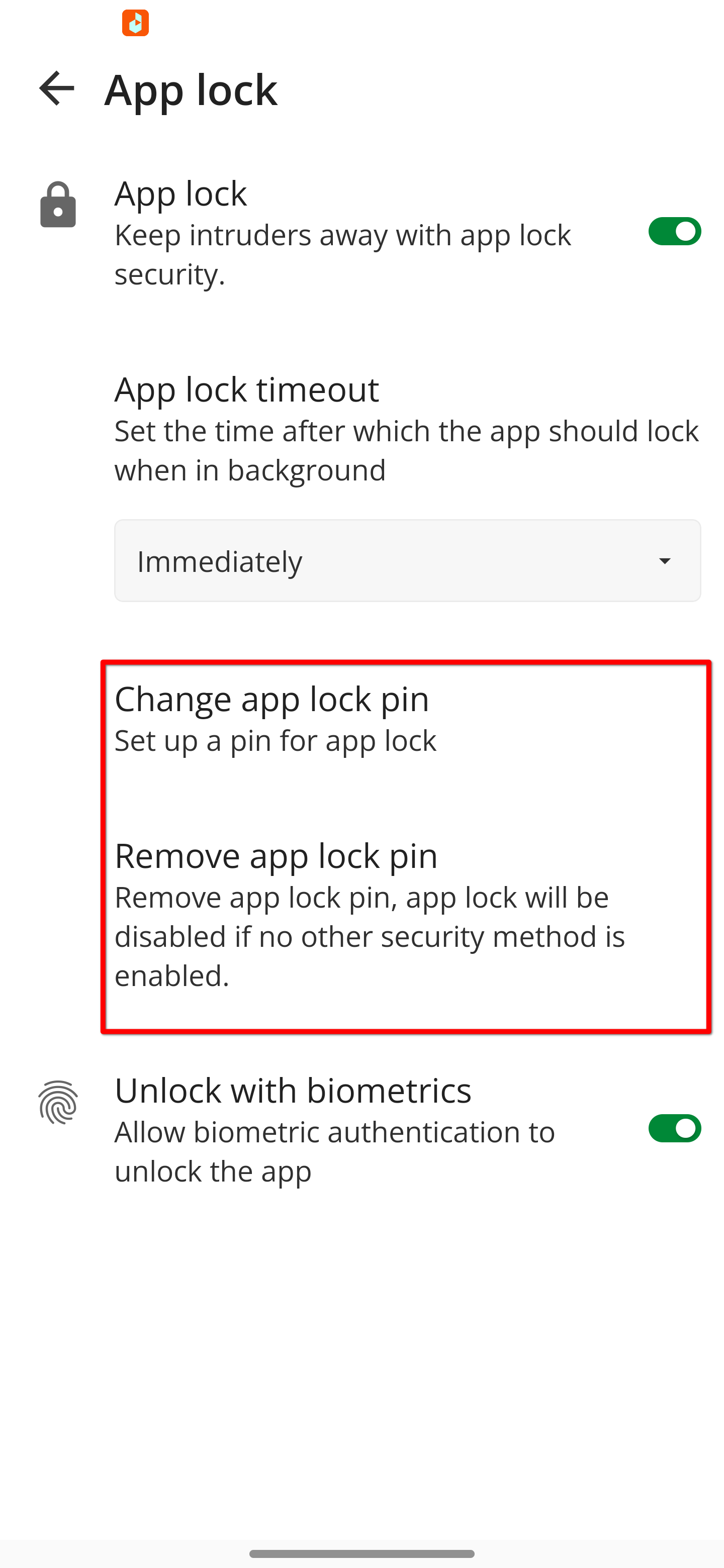NotesnookHELP
App lock
You can use app lock to restrict access to your app even when your system is unlocked.
Turn on App Lock
- Go to Settings and Click on App lock. Then turn on the App lock switch. You will be prompted to enter your App Lock Password. When it is successful App Lock will be turned on.
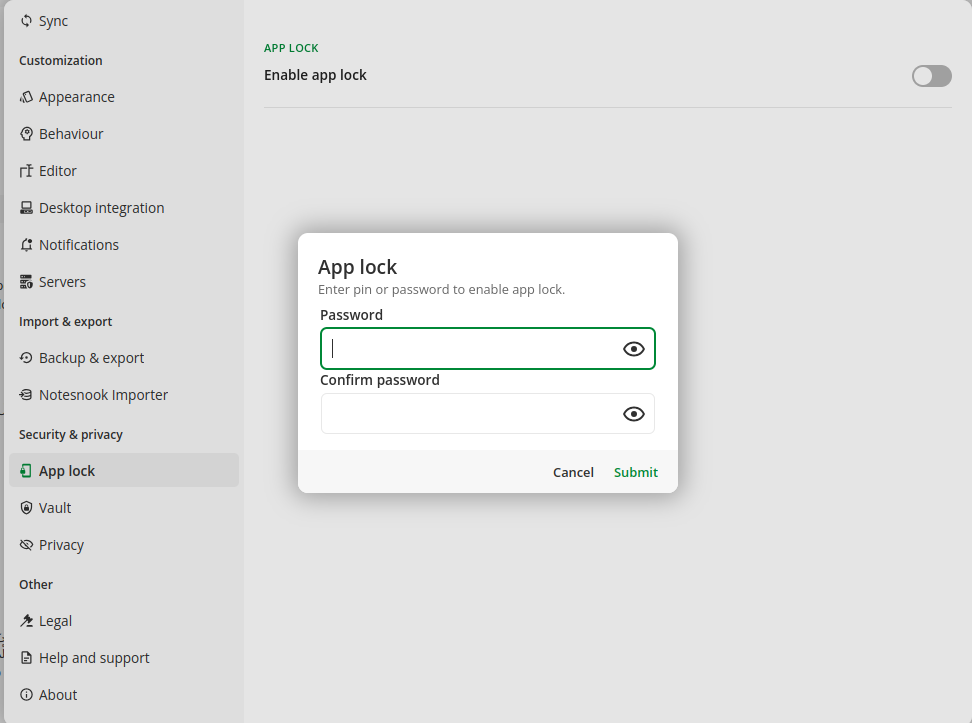
Setting App Lock Time Out
- You can set the time out for your App Lock from one minute to an hour or you can turn it off by setting it to Never.
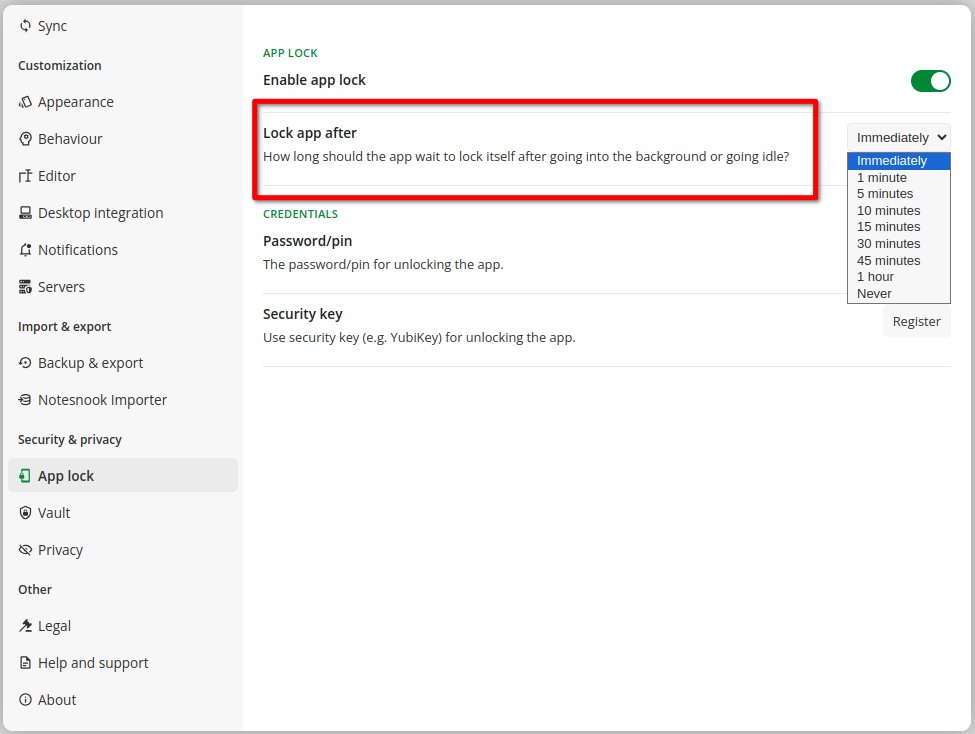
Change Password
- You can also change the pin or password or you can set a security key if you want a more secure app.
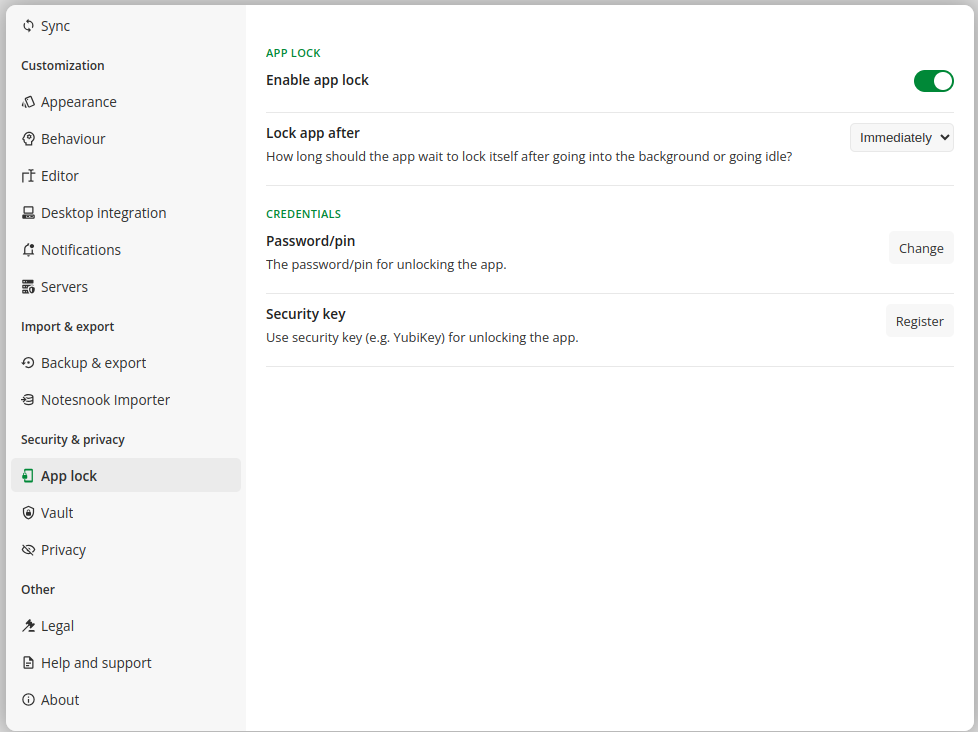
Turn on App Lock
-
Go to Settings and Tap on App lock.
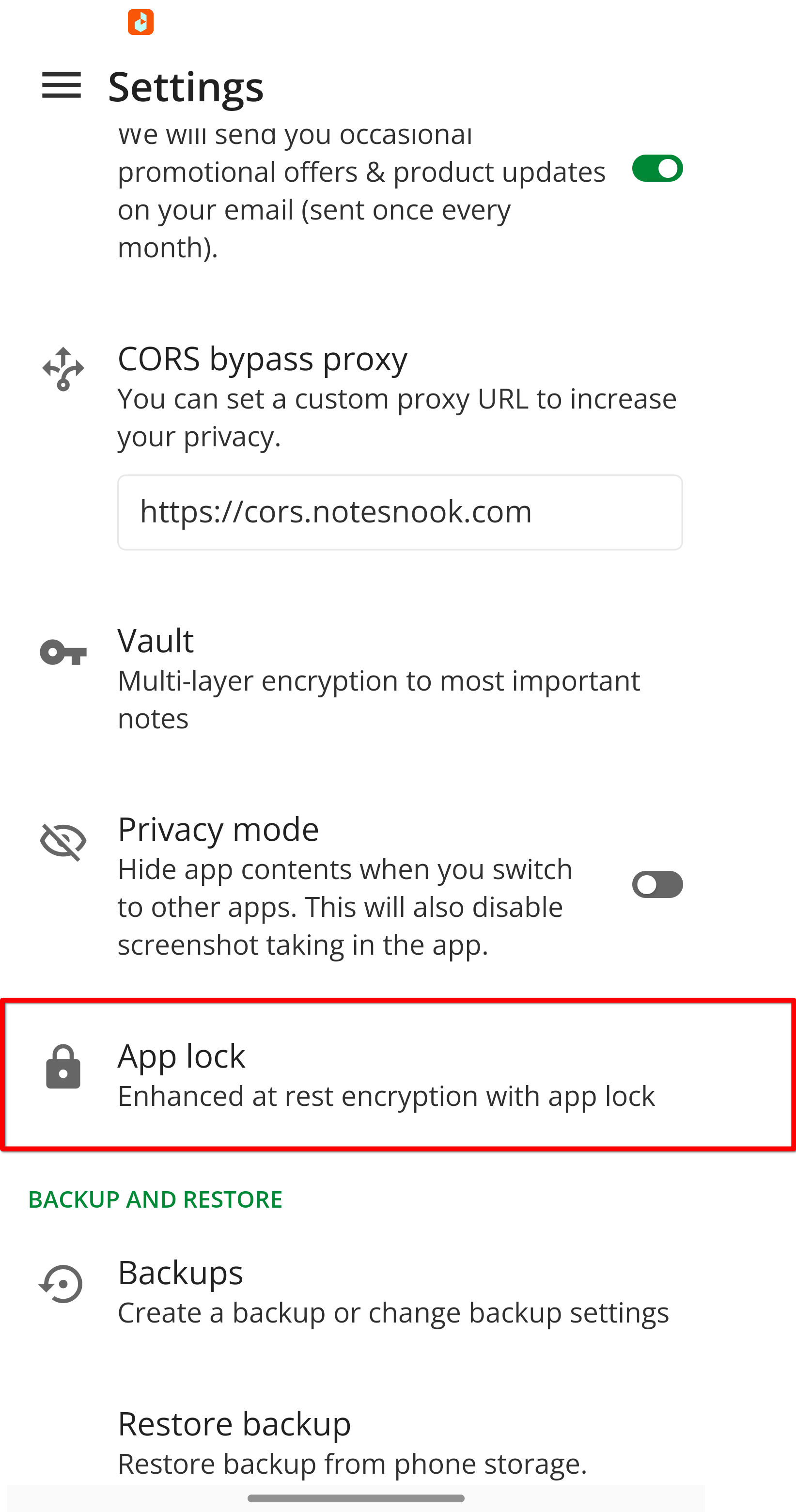
-
Then turn on the App lock switch. You will be prompted to enter a pin or fingerprint. When it is successful App Lock will be turned on.
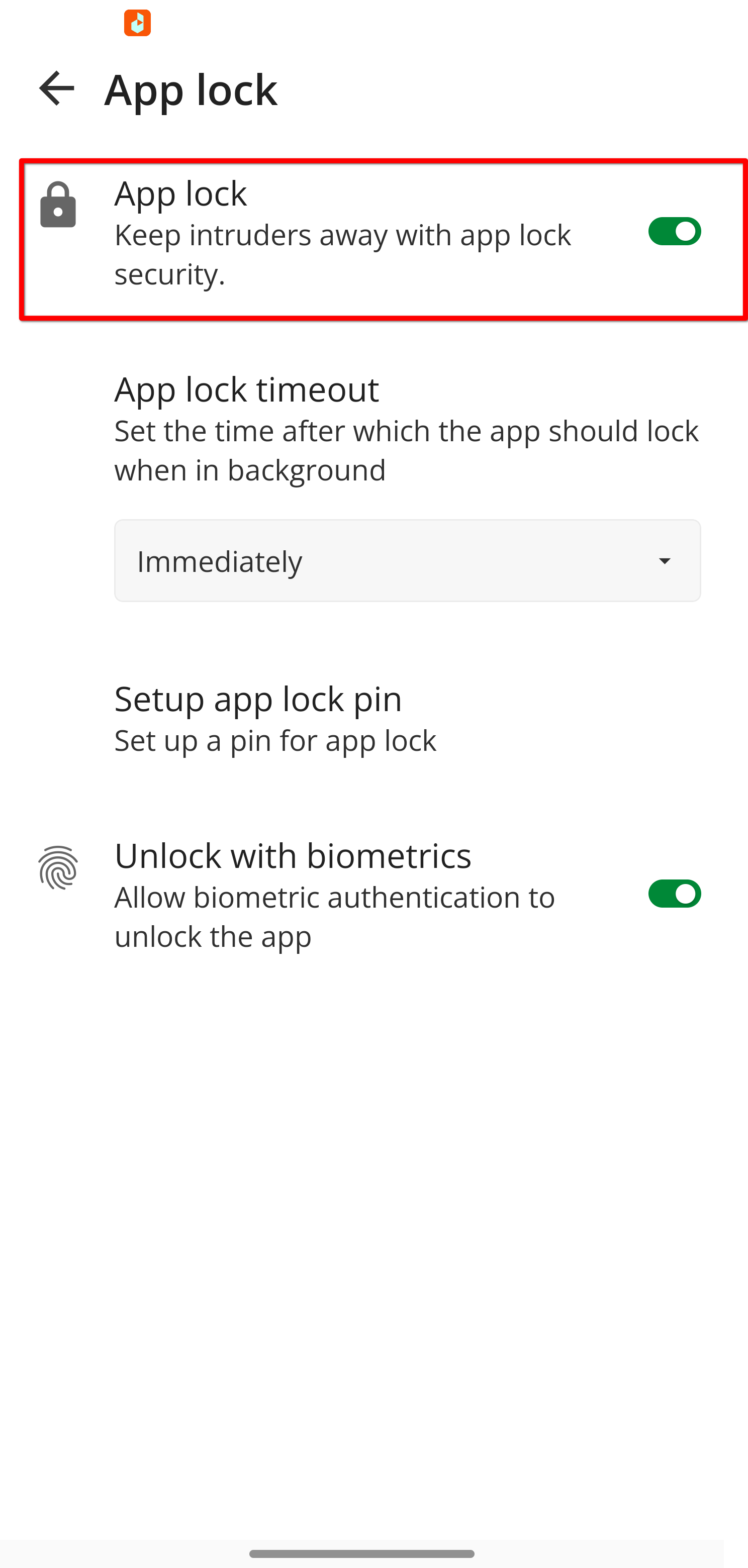
Setting App Lock Time Out
-
You can set the time out for your App Lock
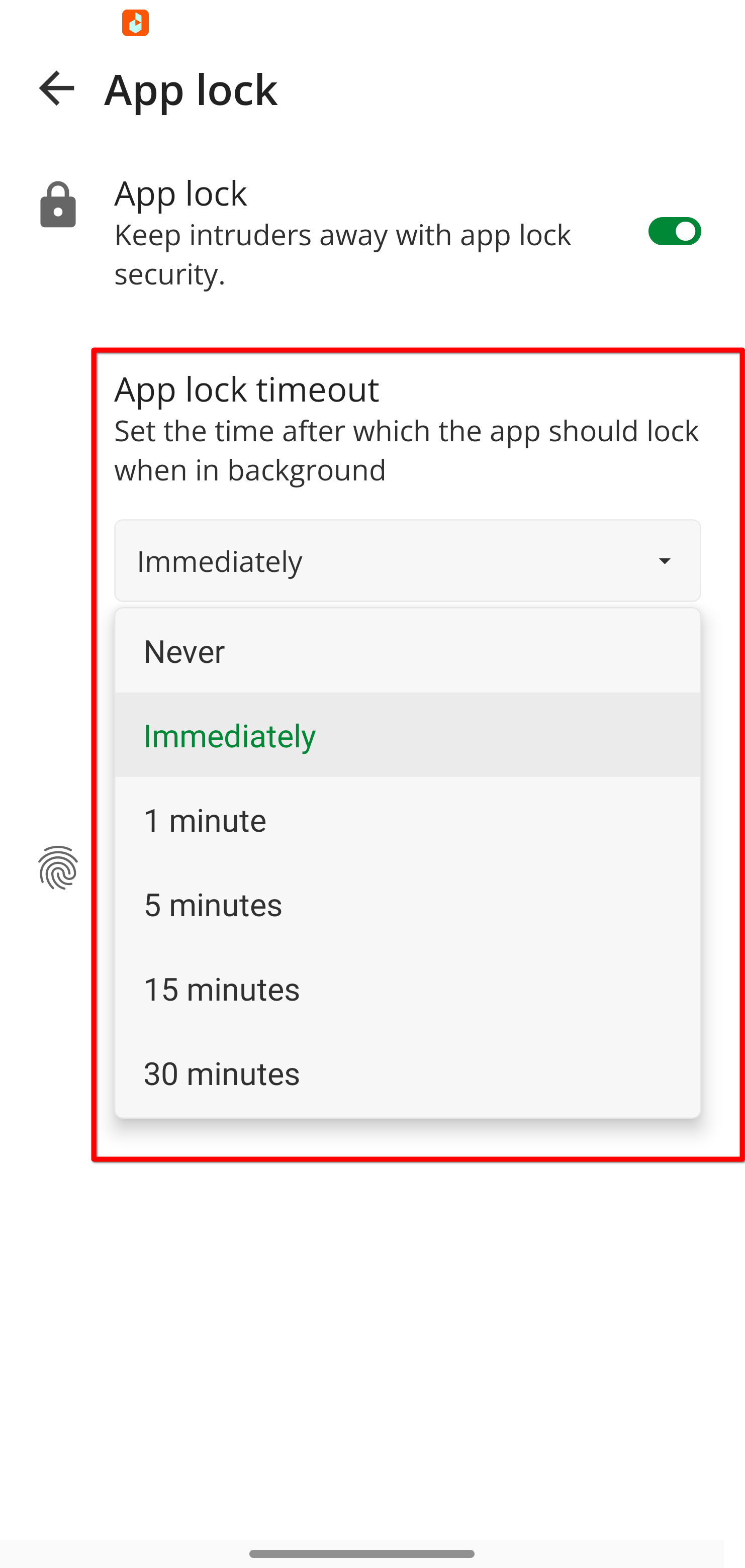
Set a pin
-
You can set a pin instead of a fingerprint if you are more comfortable with it (or if your mobile is not fingerprint friendly).
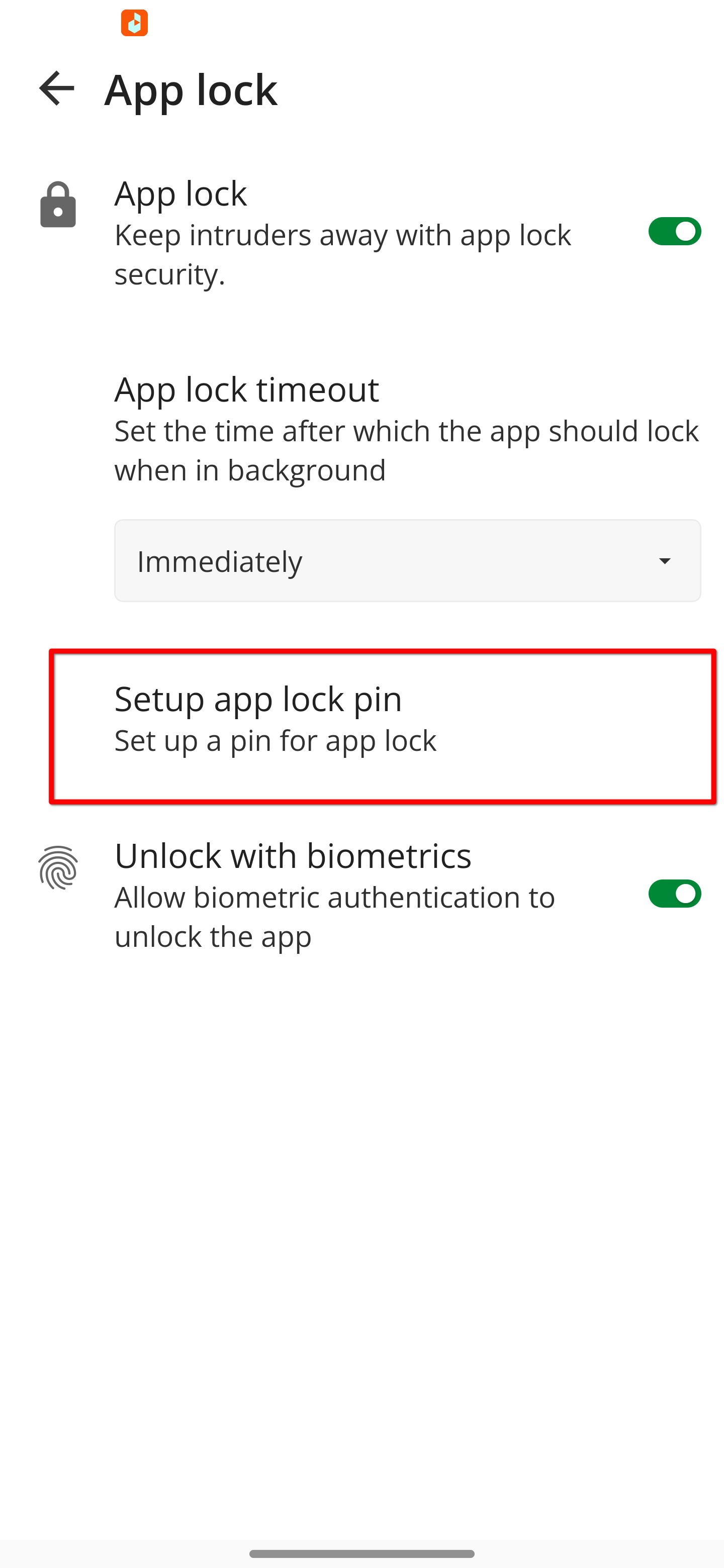
-
You can also change or remove the pin.