
NotesnookHELP
How do I import notes from HTML files?
- Open the Notesnook app (web or desktop)
- Go to
Settings > Notesnook Importerand selectHTMLfrom list of apps.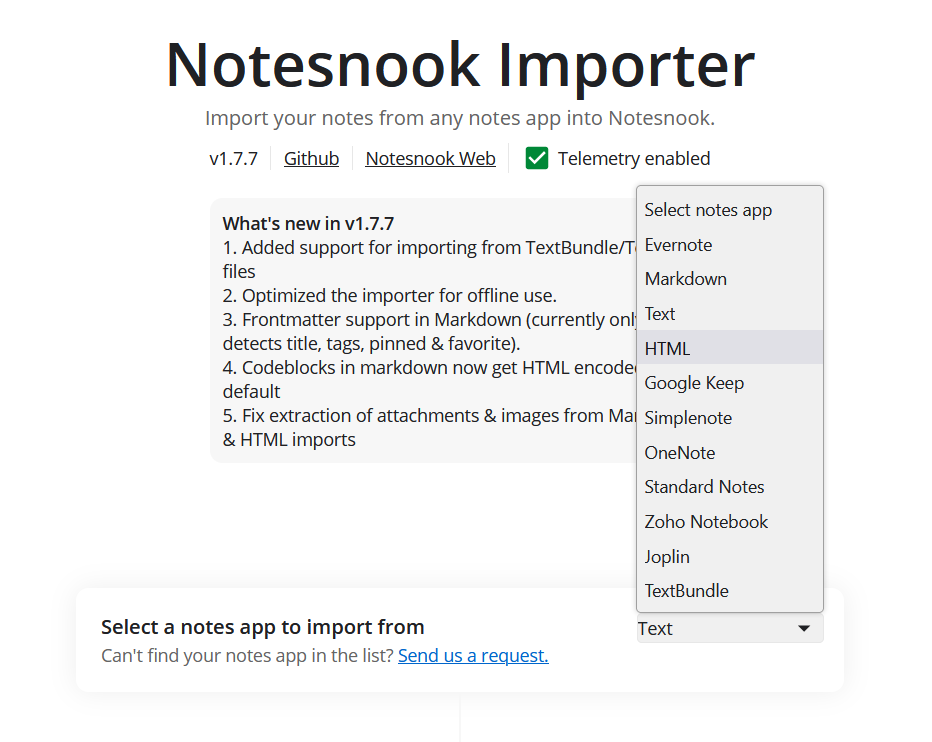
- Drop your .html files, or click anywhere inside the box to browse and select your .html files. You can also provide a .zip file containing all your .html files. Then click “Start processing”.
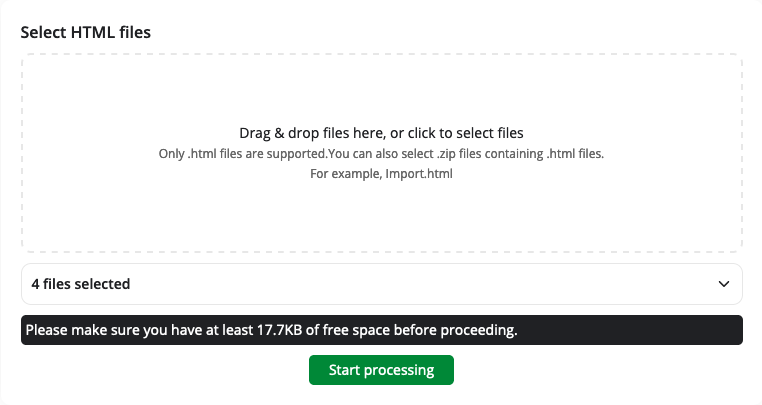
- Once the importing completes you should see all your notes in Notesnook. If you face any issues during importing, feel free to report them on GitHub.