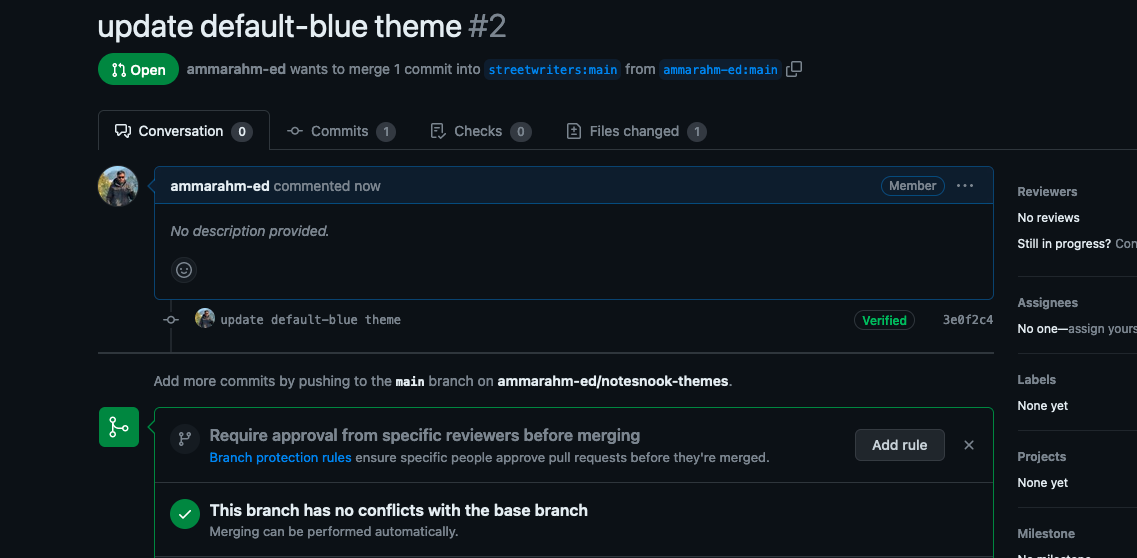NotesnookHELP
Publish a new theme
Prerequisites
- A GitHub account
- JSON file containing your theme (you can export the JSON file using the Theme Builder)
Instructions
- Go to https://github.com/streetwriters/notesnook-themes and “Fork” the repo. (Don’t forget to “Star” it as well!)
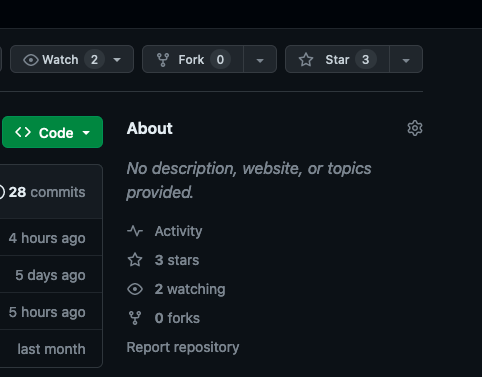
- Click on the “Create fork” button on the next page.
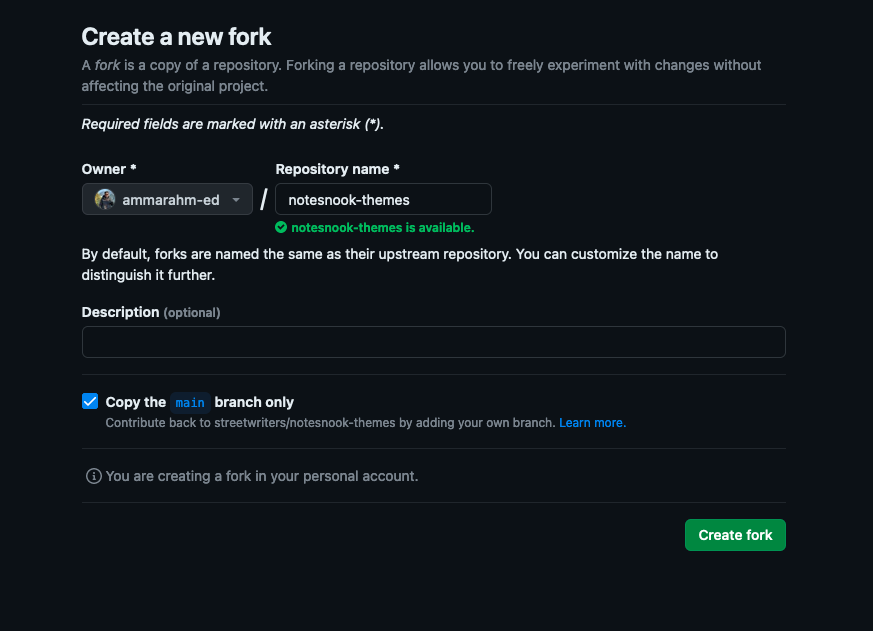
- Once your fork has been created, go to the
themes/directory and create a new file.
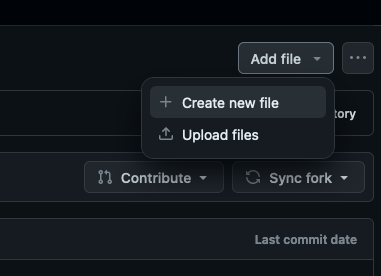
- Enter the path for your file as
{your-theme-id}/v1/theme.json. (Pressing/will create a new directory.)
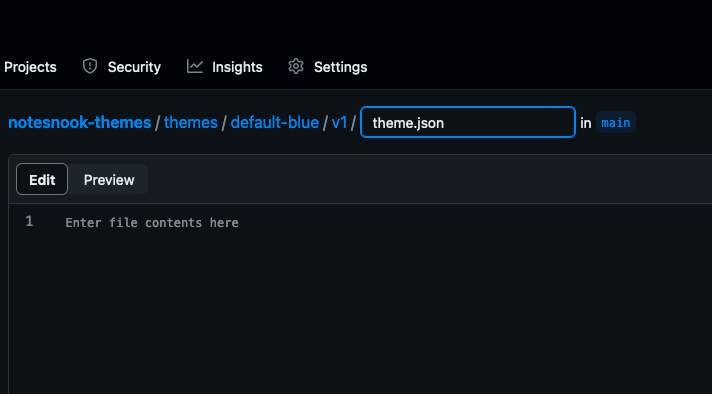
- Paste the contents of the JSON theme file and click on “Commit changes”.
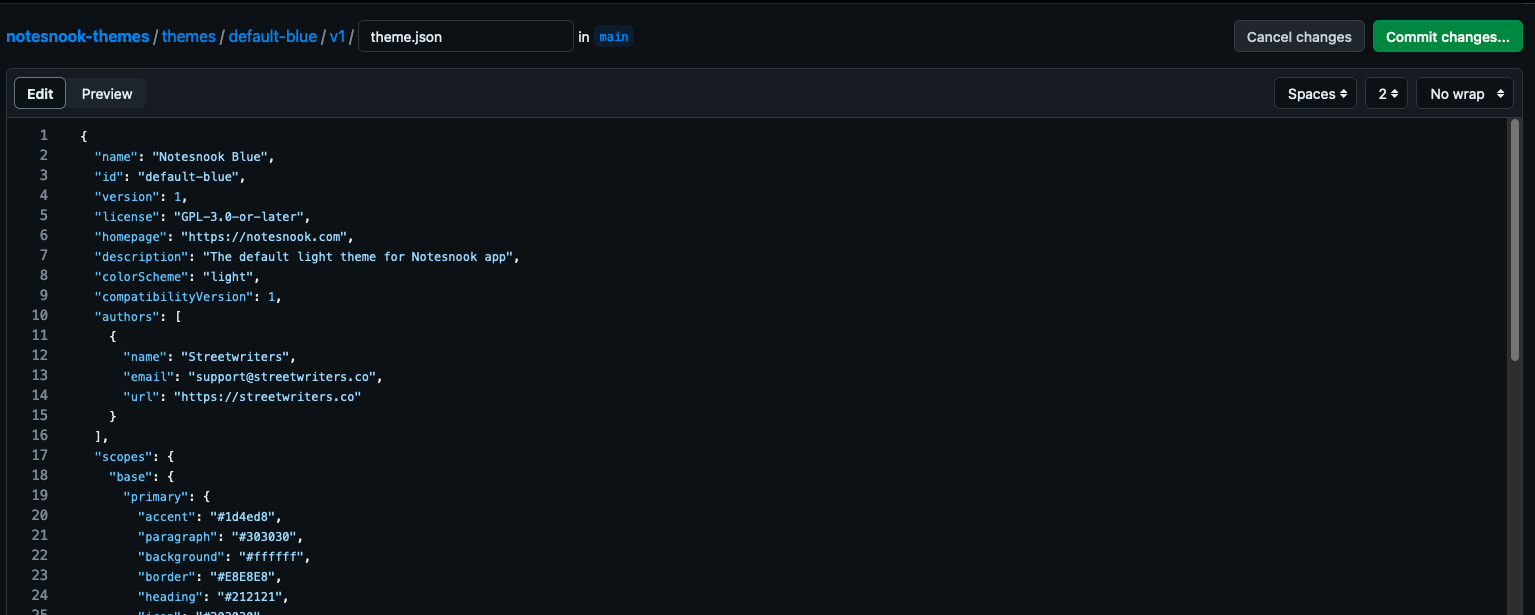
- Enter title of your commit as “add {your-theme-id} theme”
- Click on “Commit changes”

- On the next page, click on “Contribute” and then click on “Open pull request” from the popup.
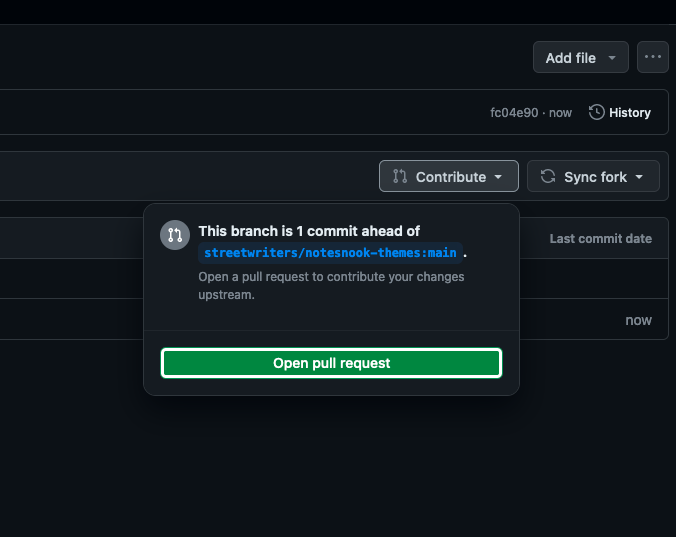
- Click on “Create pull request”
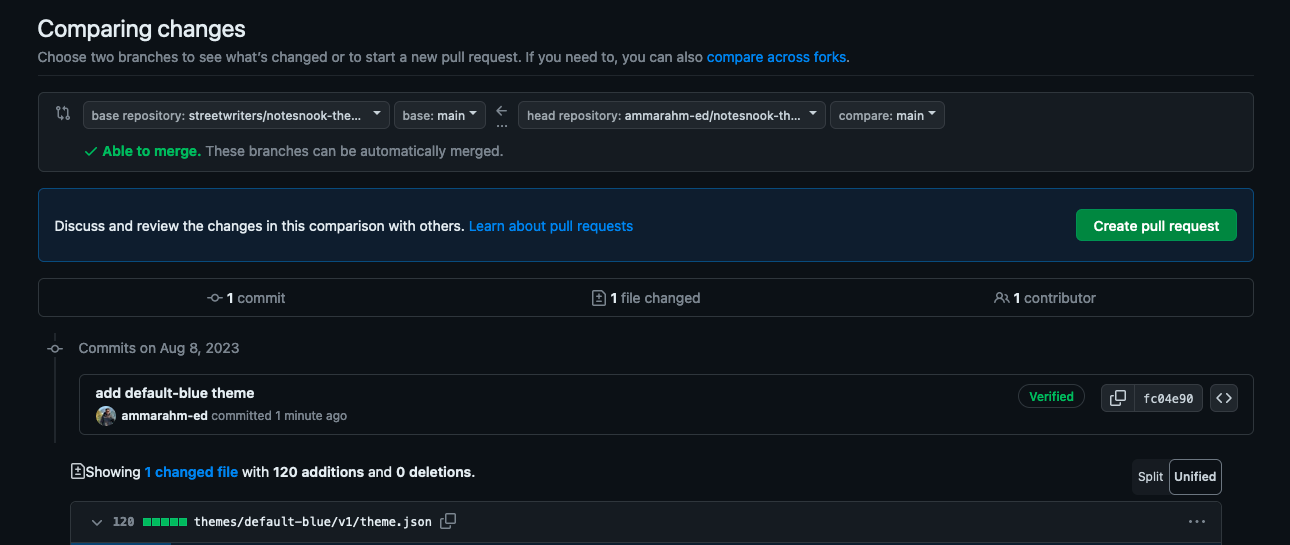
- Click on “Create pull request”
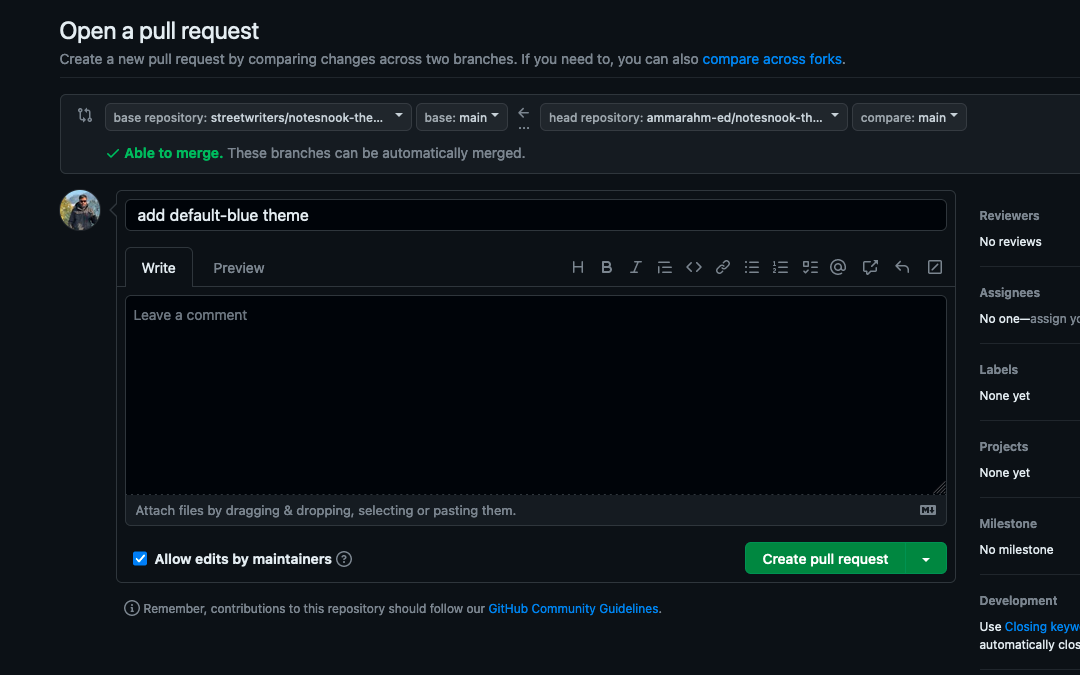
- And you are all done!
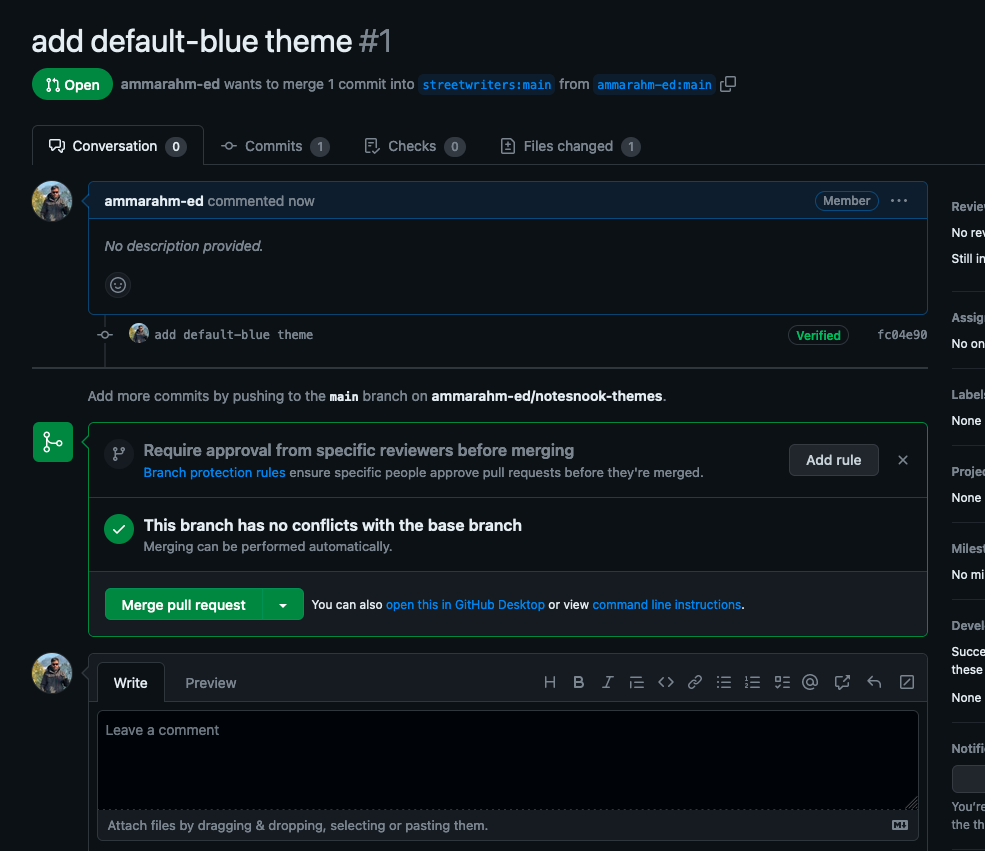
Updating your theme
Once your theme is published, you will probably need to push a new update for your theme to fix a color or change something. You can do this by selecting your theme as the starter theme in the Theme Builder and making the changes. Once everything is ready, just export the changed theme as usual.
Don’t forget to increment the version of your theme; otherwise, no one will be able to see the changes.
To publish the updated theme, you will need to submit a new pull request in the same way as you did while publishing:
- Go to your fork on GitHub. (Mine is at https://github.com/ammarahm-ed/notesnook-themes).
- Click on “Sync fork” and then click the “Update branch” button.
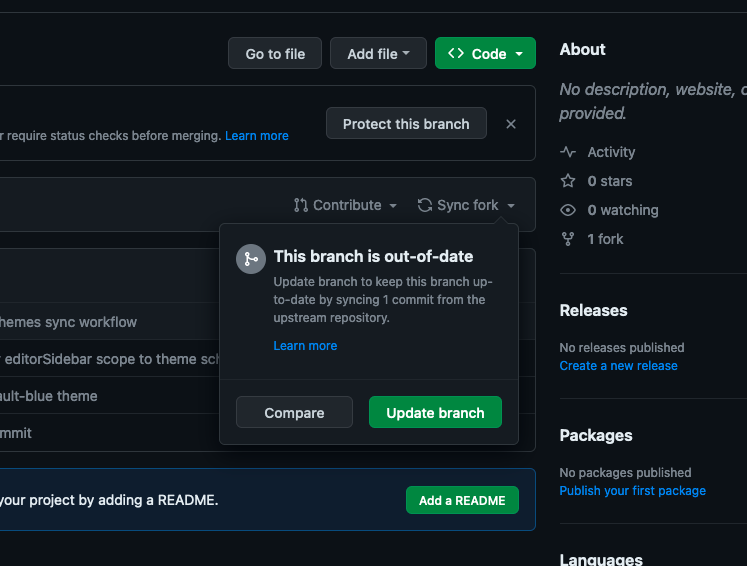
- Go to
themes/your-theme-id/v1directory and open thetheme.jsonfile. - Click on the Edit button
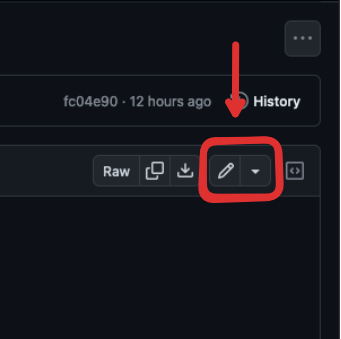
- Paste your updated theme and click on “Commit changes”.
- Enter title of your commit as
update {your-theme-id} themeand click on “Commit changes”.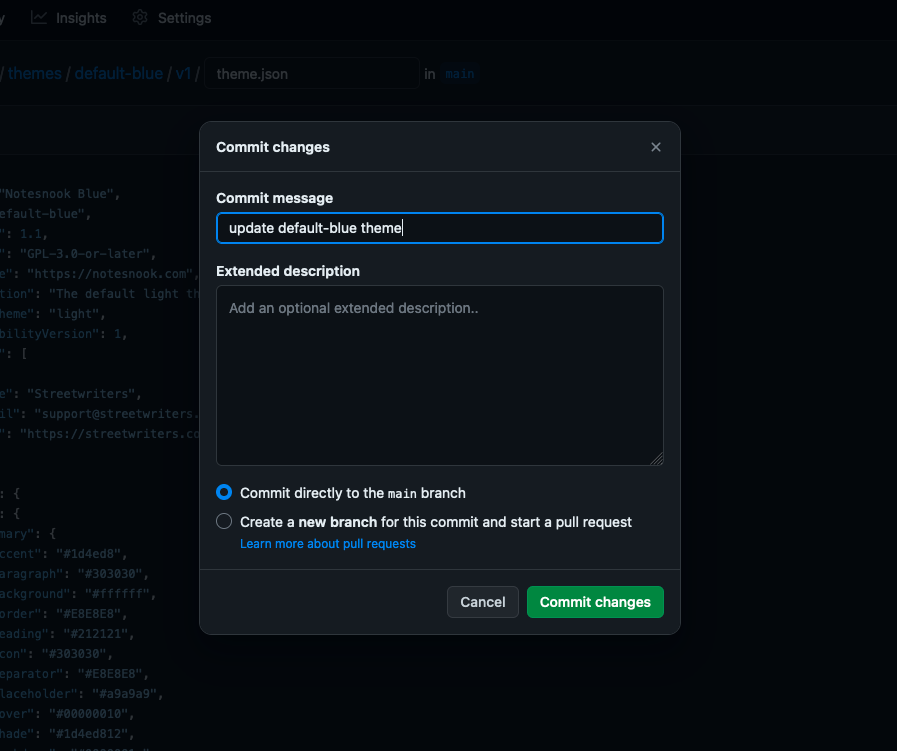
- Now go to the homepage of your fork and click on “Contribute” and then click on “Open pull request” in the popup.
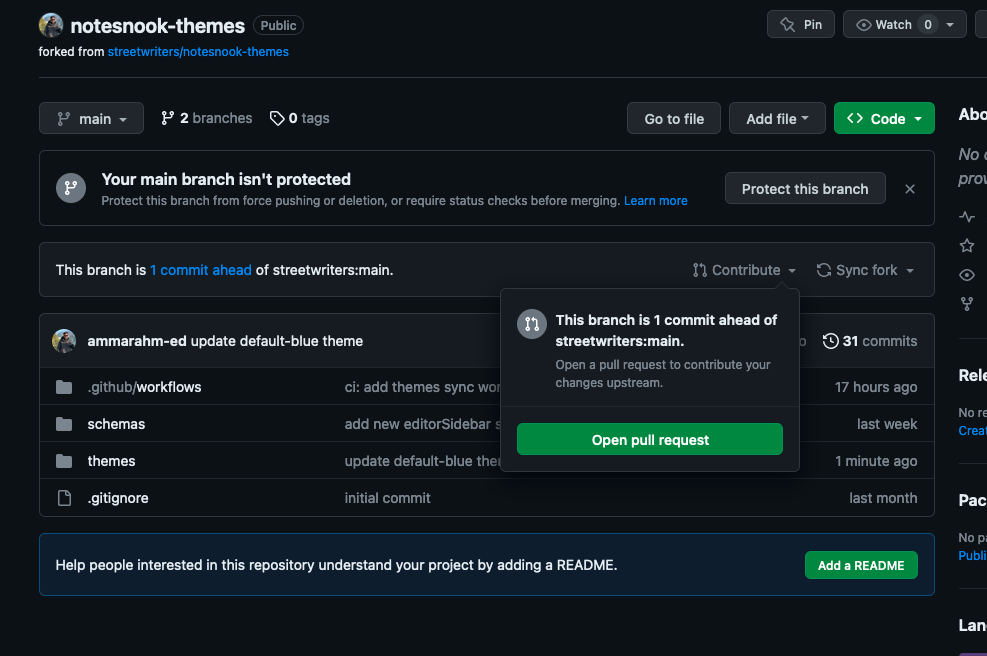
- Click on “Create pull request”
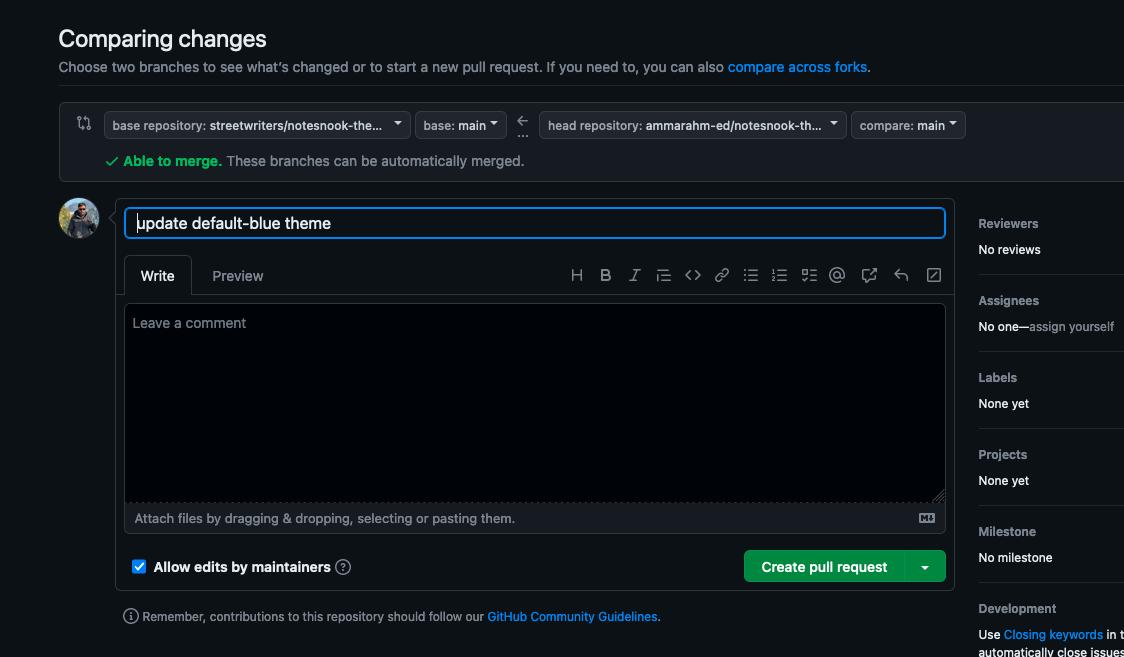
- You are all done!