
NotesnookHELP
How do I import notes from Skiff Pages?
The following steps will help you quickly import your notes from Skiff Pages into Notesnook.
Exporting your Skiff Pages
- Open the Skiff Pages app
- Open Settings > Export or just go directly to https://app.skiff.com/dashboard/?settingTab=export
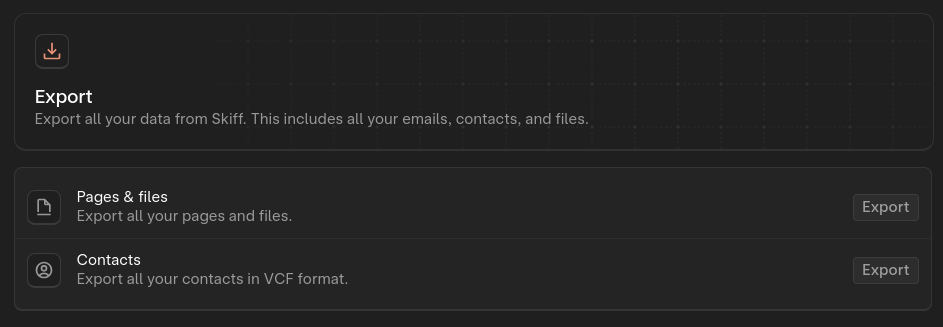
- Click on the Export button next to
Pages and Files— this might take a few minutes depending on how many pages you have. - Once the export is complete, save the
Skiff.zipfile at your preferred location.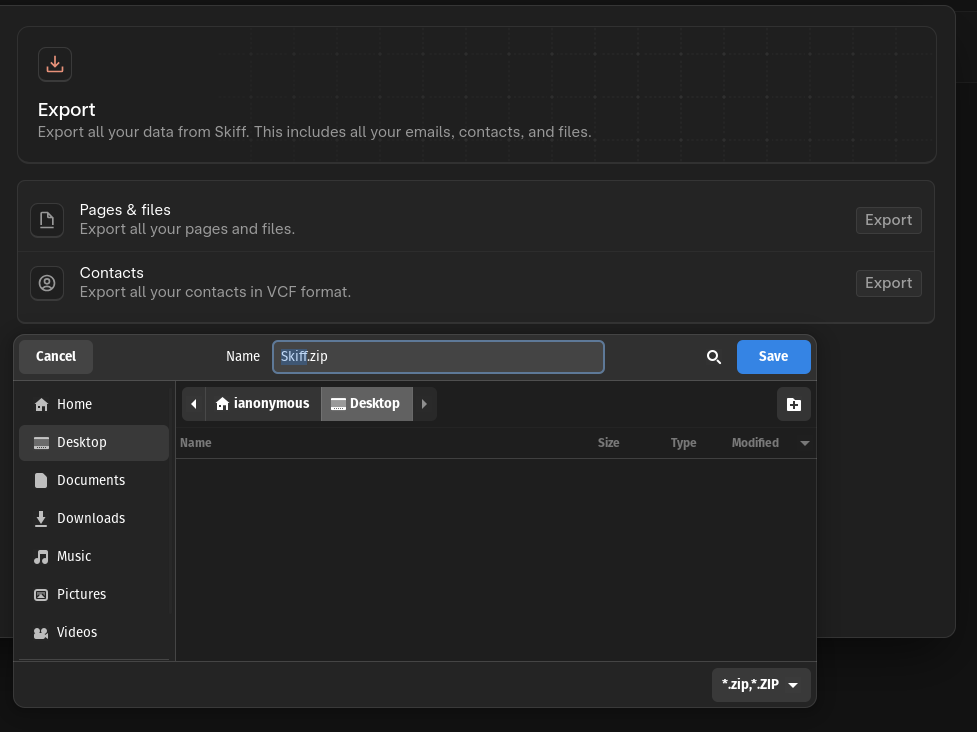
Importing Skiff.zip file into Notesnook
Once you have the Skiff.zip file containing your Skiff pages, its time to import them into Notesnook.
- Open the Notesnook app (web or desktop)
- Go to
Settings > Notesnook Importerand select “Skiff Pages”.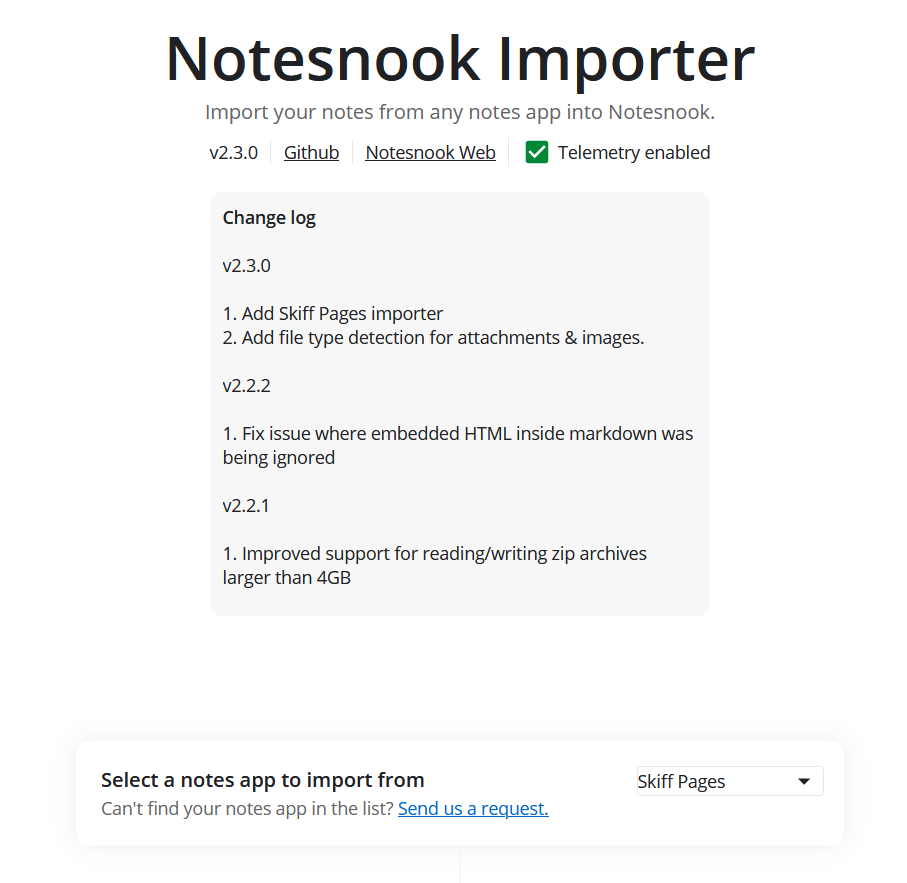
- Drop your Skiff.zip file, or click anywhere inside the box to browse and select your Skiff.zip file. Then click “Start processing”.
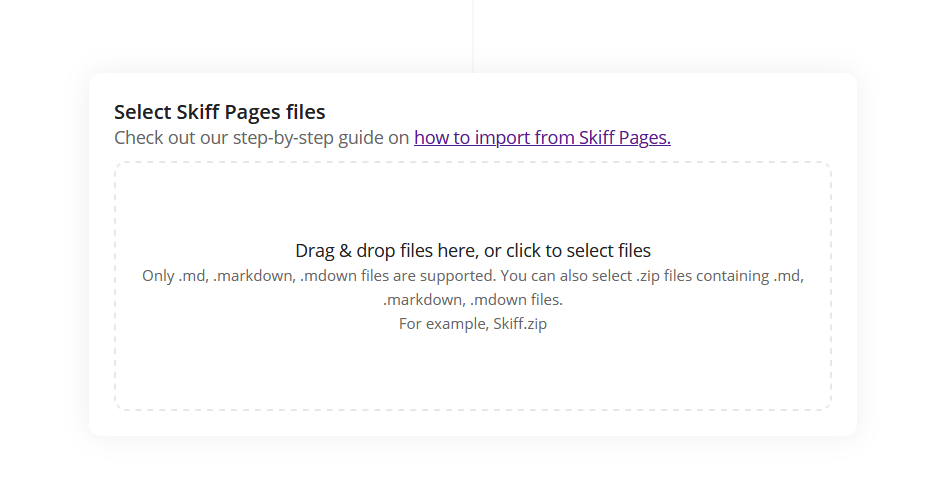
- Once the importing completes you should see all your notes in Notesnook. If you face any issues during importing, feel free to report them on GitHub.
Supported formats
- Images
- Code blocks
- Math blocks (Skiff Pages doesn’t mark them properly so there’s no way to detect them.)
- Tables
- Rich text (bold, italic, headings, lists etc.)
- Task lists