
NotesnookHELP
How do I import notes from Markdown files?
- Open the Notesnook app (web or desktop)
- Go to
Settings > Notesnook Importerand select “Markdown”.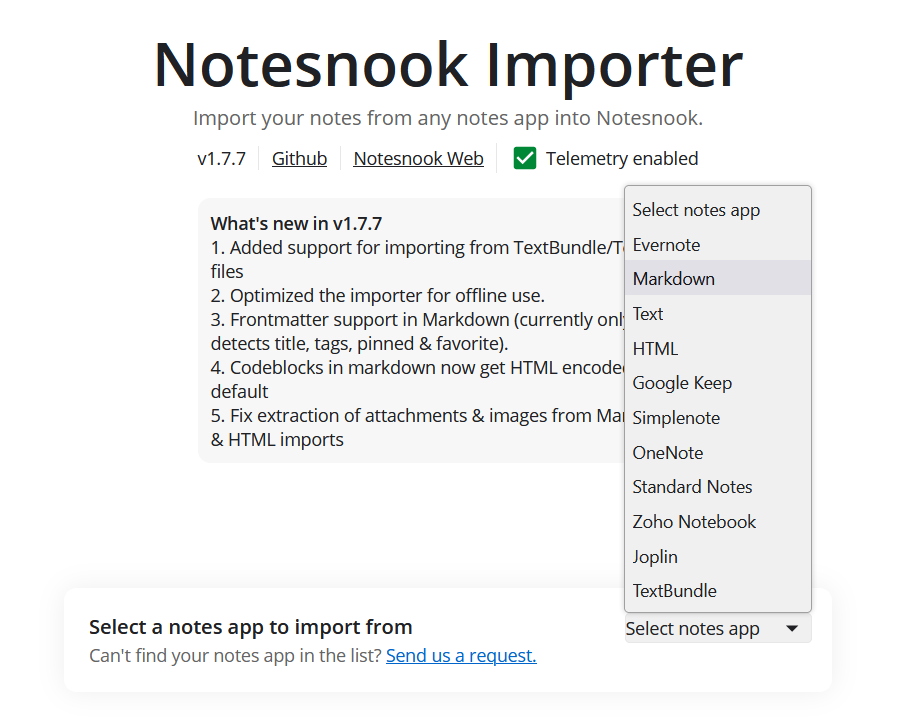
- Drop your .md files, or click anywhere inside the box to browse and select your .md files. You can also provide a .zip file containing all your .md files. Then click “Start processing”.
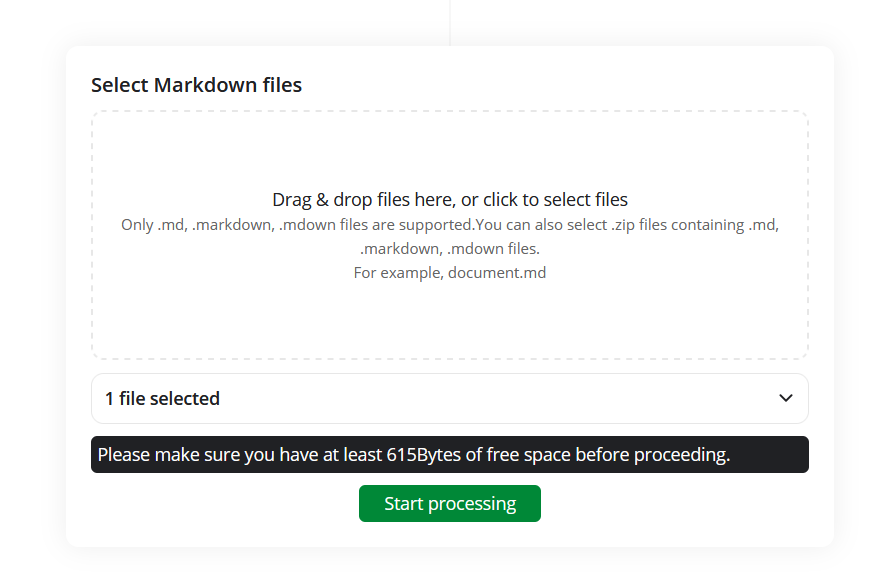
- Once the importing completes you should see all your notes in Notesnook. If you face any issues during importing, feel free to report them on GitHub.
Supported formats
- 100% support for CommonMark syntax
- GitHub flavored markdown (task lists, tables etc.)
- Obsidian flavored markdown (embedded files, comments etc.)
-
Subscript and superscript (
H~2~Oand19^th^) -
Highlights (
==highlighted==) - Images and links (links that point to files get added as attachments)
Note: For best results, it is recommended to ZIP all your .md files and their attachments so they can be found by the importer.