
NotesnookHELP
How do I import notes from Evernote?
The following steps will help you quickly import your notes from Evernote into Notesnook.
Exporting your Evernote notebooks
If you are tech savvy and know your way around a computer, you can use a tool like evernote-backup to quickly export all your Evernote notes as .ENEX files.
- Open the Evernote Desktop app (its not possible to export notes from the Evernote web app), and go to
Notebooksfrom the side menu: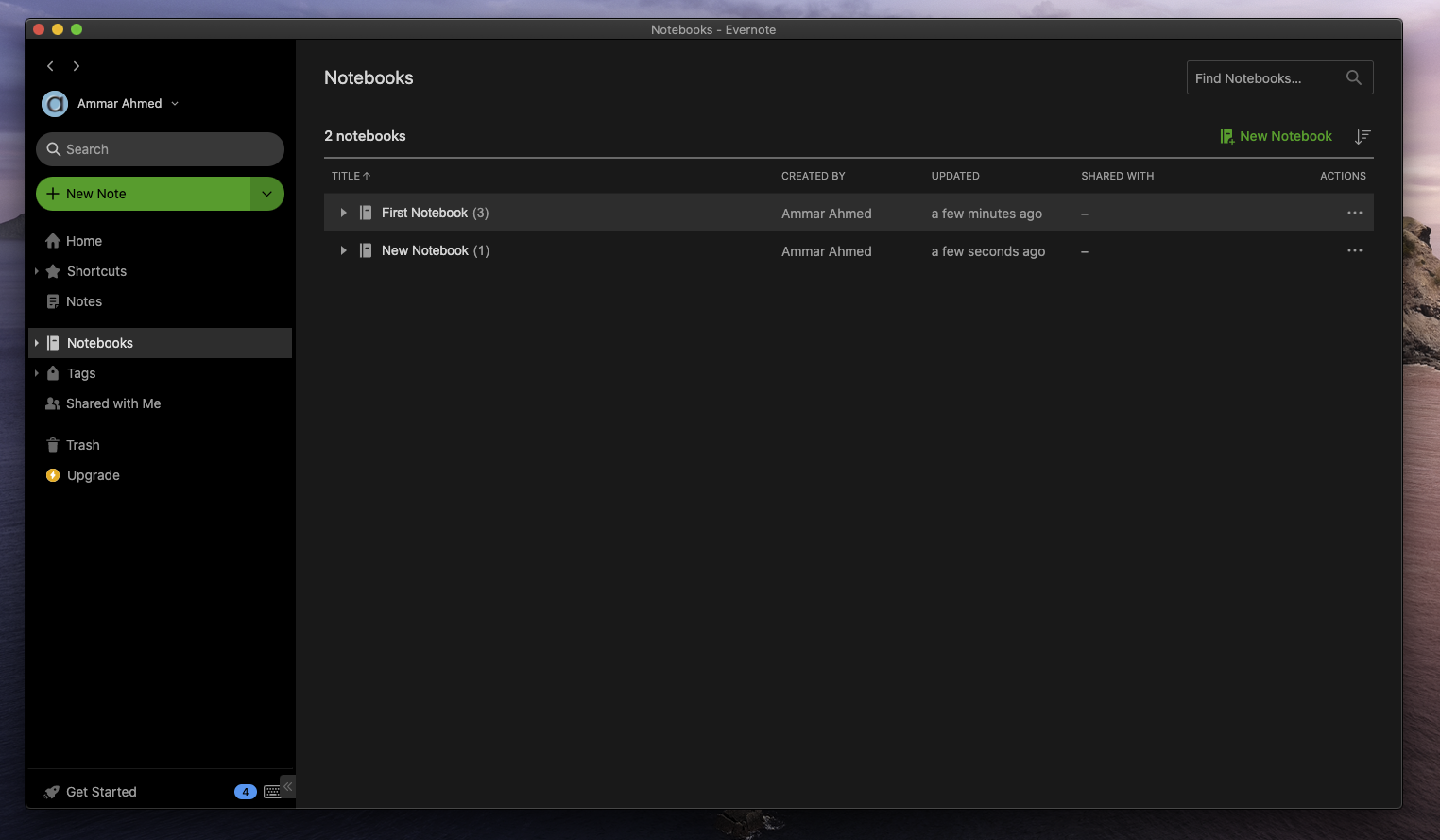
- Click on the
three-dotbutton on each notebook and click onExport Notebook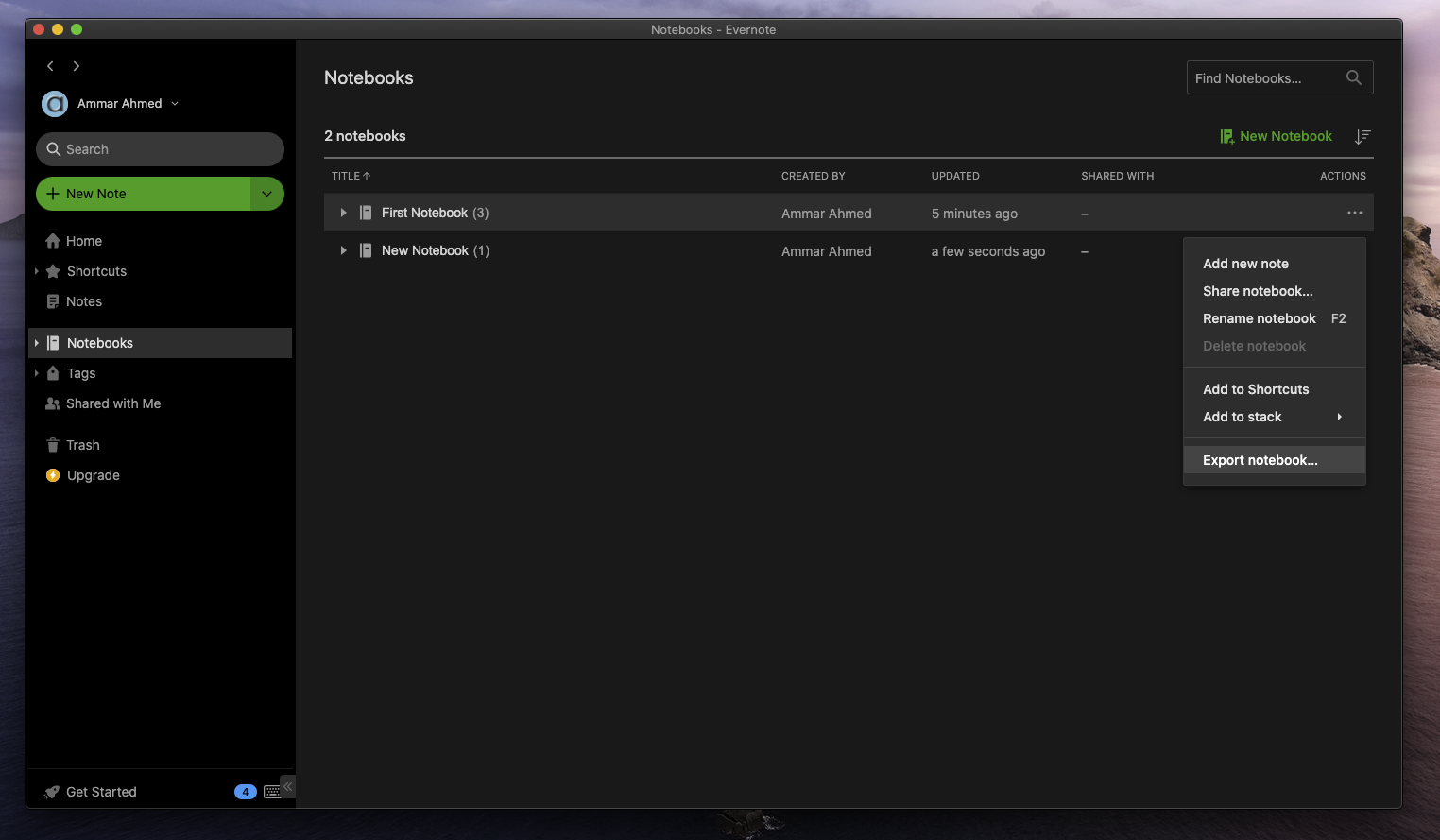
- Choose
ENEX formatthen click onExport, and save it to your desired location. Repeat this for all the Notebooks you want to import into Notesnook.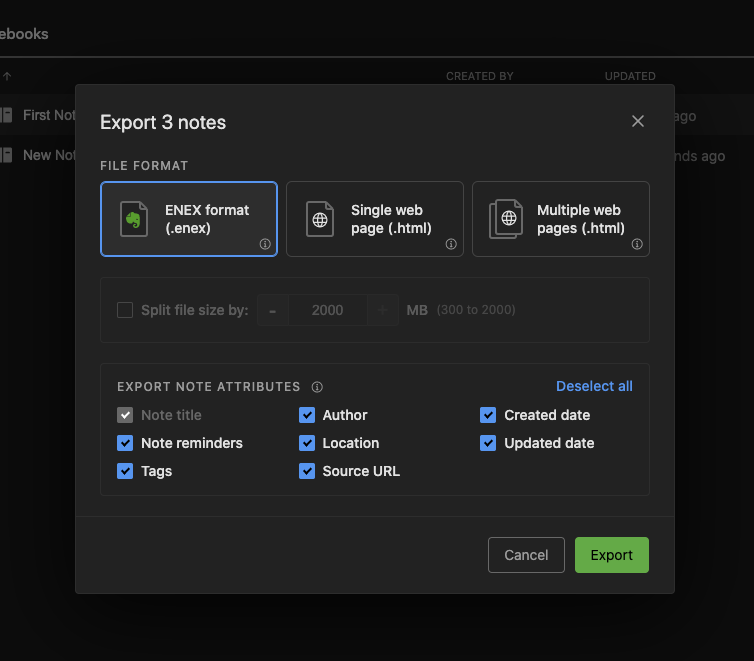
Importing .ENEX files into Notesnook
Once you have all the .ENEX files containing your Evernote notes, its time to import them into Notesnook.
- Open the Notesnook app (web or desktop)
- Go to
Settings > Notesnook Importerand select Evernote from the list of apps.
- Drop (or select) the
.enexfiles you exported earlier from Evernote, and click the “Start processing” button.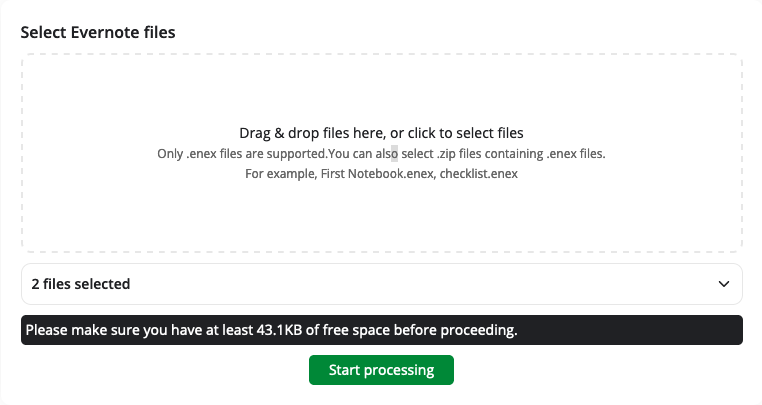
- Once the importing completes you should see all your notes in Notesnook. If you face any issues during importing, feel free to report them on GitHub.
Supported formats
Notesnook Importer is one of the most robust Evernote importers, supporting almost 100% of Evernote formats. Here’s a list of everything that can (or can’t be) imported into Notesnook:
- Attachments
- Web clips (full page, screenshot, bookmark, article, & simplified article are all supported)
- Tasks (currently only the task items get imported without any metadata)
- Links
- Images
- Rich text (bold, italic, lists etc.)
- Reminders
- Internal note links
- Notebooks
- Tags