
NotesnookHELP
How do I import notes from Plaintext files?
- Open the Notesnook app (web or desktop)
- Go to
Settings > Notesnook Importerand select “Text”.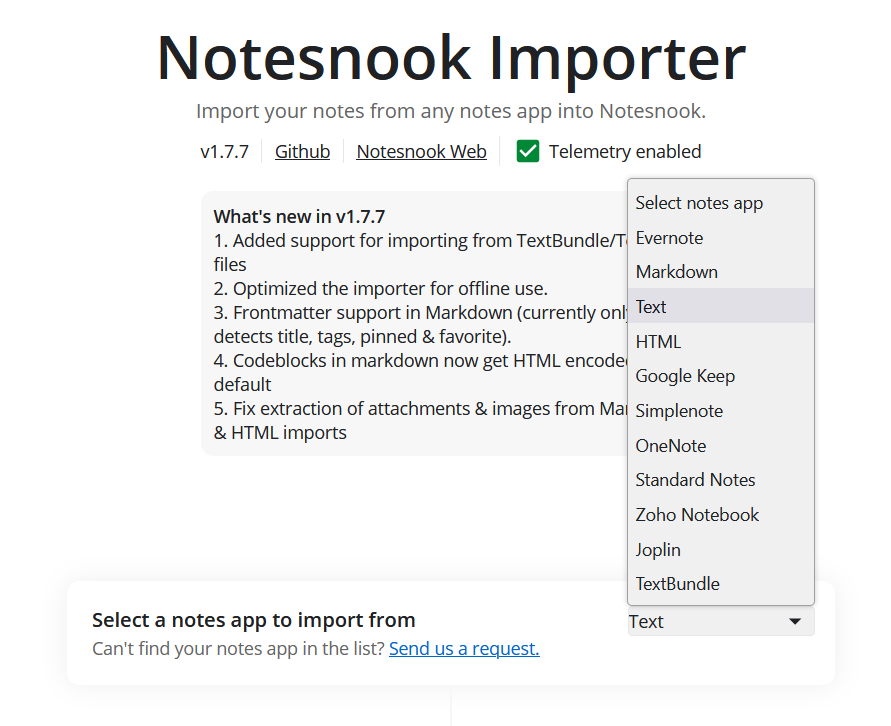
- Drop your .txt files, or click anywhere inside the box to browse and select your .txt files. You can also provide a .zip file containing all your .txt files. Then click “Start processing”.
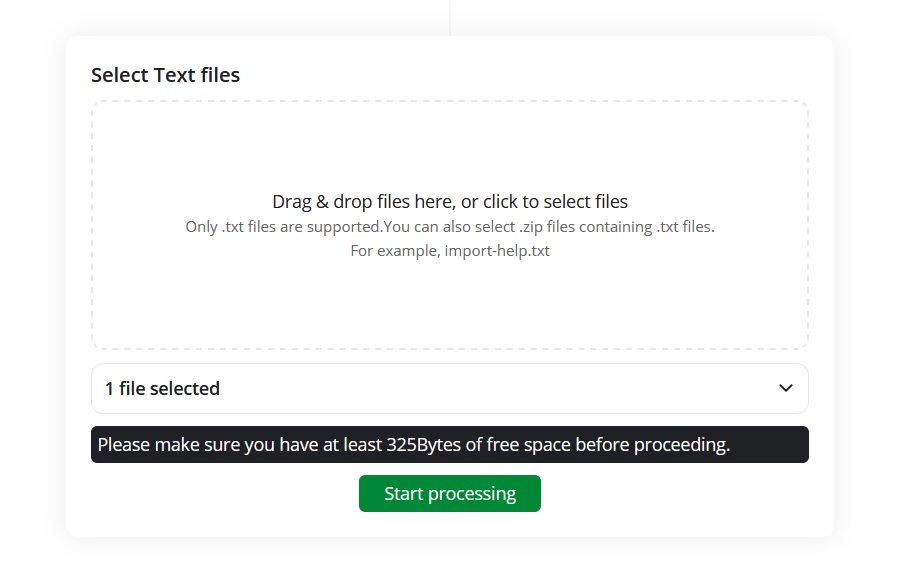
- Once the importing completes you should see all your notes in Notesnook. If you face any issues during importing, feel free to report them on GitHub.