
NotesnookHELP
Organize notes with colors
Colors are a simple and quick way to organize your notes.
Assign color to a note
- Right click on a note
- Click on
Assign colors - Assign a color to the note.
- You can click on the color again to remove note from that color
- Press the
 button
button - Assign a color to a note from the color strip.
- You can press on the color again to remove note from the color
After you assign a color to a note, the note will adapt to that color.
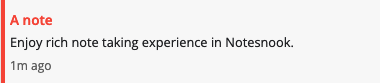
Color Shortcuts
Once you add some notes to a color, it will appear on the Side Menu.
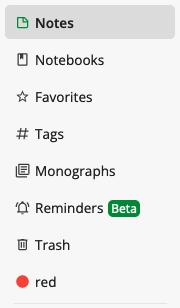
Renaming a color
Colors can be renamed to anything you want.
- Right click on a color in side menu
- Click on “Rename color”
- Edit the color and click “Save”
- Long press on a color in Side menu
- Edit the color name and click “Save”