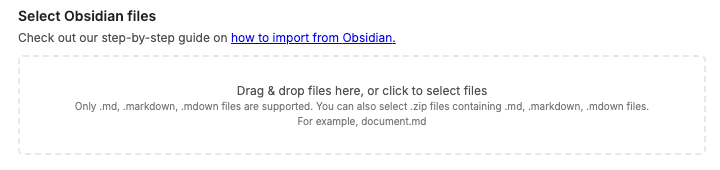How do I import notes from Obsidian?
- Open the Notesnook app (web or desktop)
- Go to
Settings > Notesnook Importer and select “Obsidian”.

- Drop your .md files from your Obsidian Vault, or click anywhere inside the box to browse and select your .md files. You can also provide a .zip file containing all your Obsidian .md files. Then click “Start processing”.
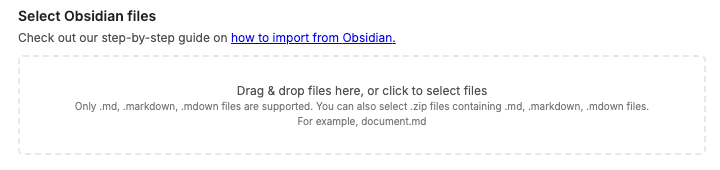
- Once the importing completes you should see all your notes in Notesnook. If you face any issues during importing, feel free to report them on GitHub.