
NotesnookHELP
How do I import notes from Joplin notes app?
The following steps will help you import your notes from Joplin easily.
- Open the Joplin Desktop app.
- Click on
File > Export All -> JEX - Joplin Export Fileand save the .JEX file at your desired location.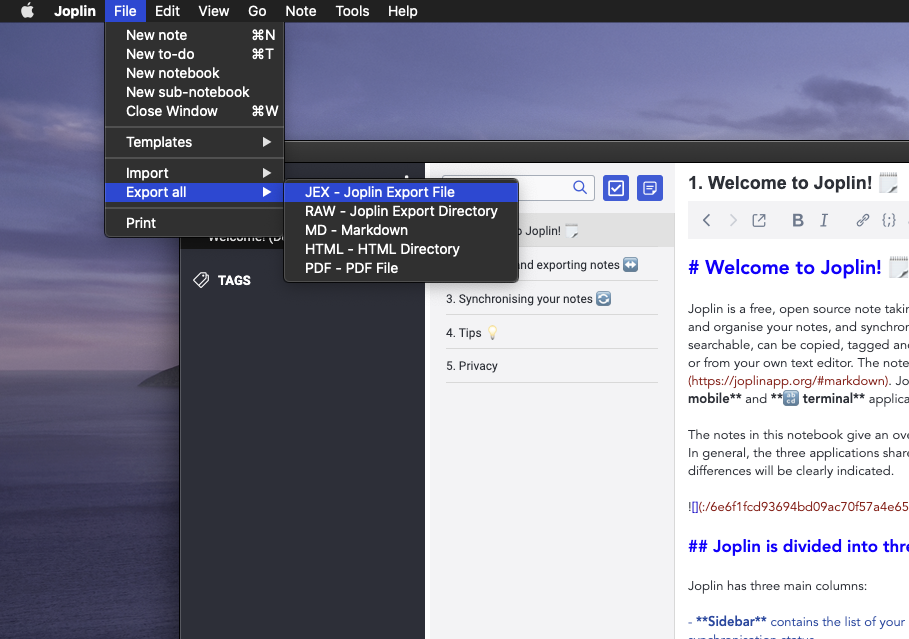
- Open the Notesnook app (web or desktop)
- Go to
Settings > Notesnook Importerand selectJoplinfrom list of apps.
- Drop (or select) the .jex backup file you exported earlier from Joplin:
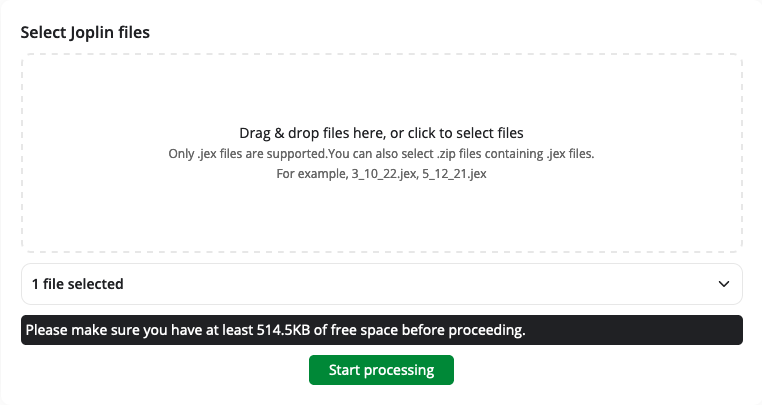
- Once the importing completes you should see all your notes in Notesnook. If you face any issues during importing, feel free to report them on GitHub.
Supported formats
- Rich text (lists, links, bold, italic etc.)
- Images & attachments
- Tags
- Folders (currently only 2 levels of nesting is supported)
- Internal links to other notes