
NotesnookHELP
How do I import notes from Google Keep?
The following steps will help you quickly import your notes from Google Keep into Notesnook.
Exporting your Google Keep notes
- Go to Google Takeout and log into your Google account.
- On the Google Takeout page, first deselect all the items by clicking on
Deselect all, and then scroll down and select onlyKeepfrom the list. Once selected, click onNext Stepby scrolling to the very bottom of the page.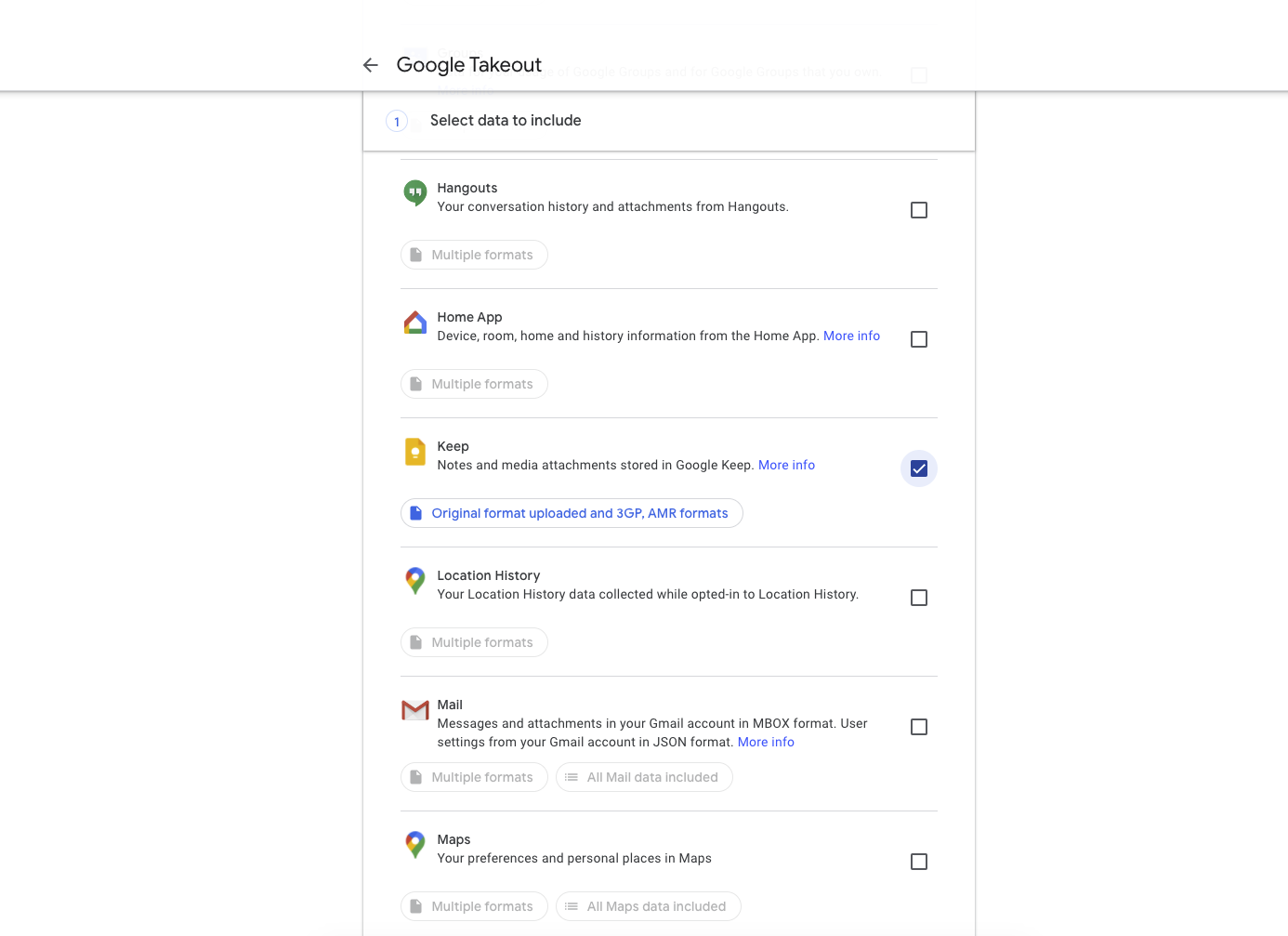
- On the next section, leave everything as is and just click on the “Create export” button:
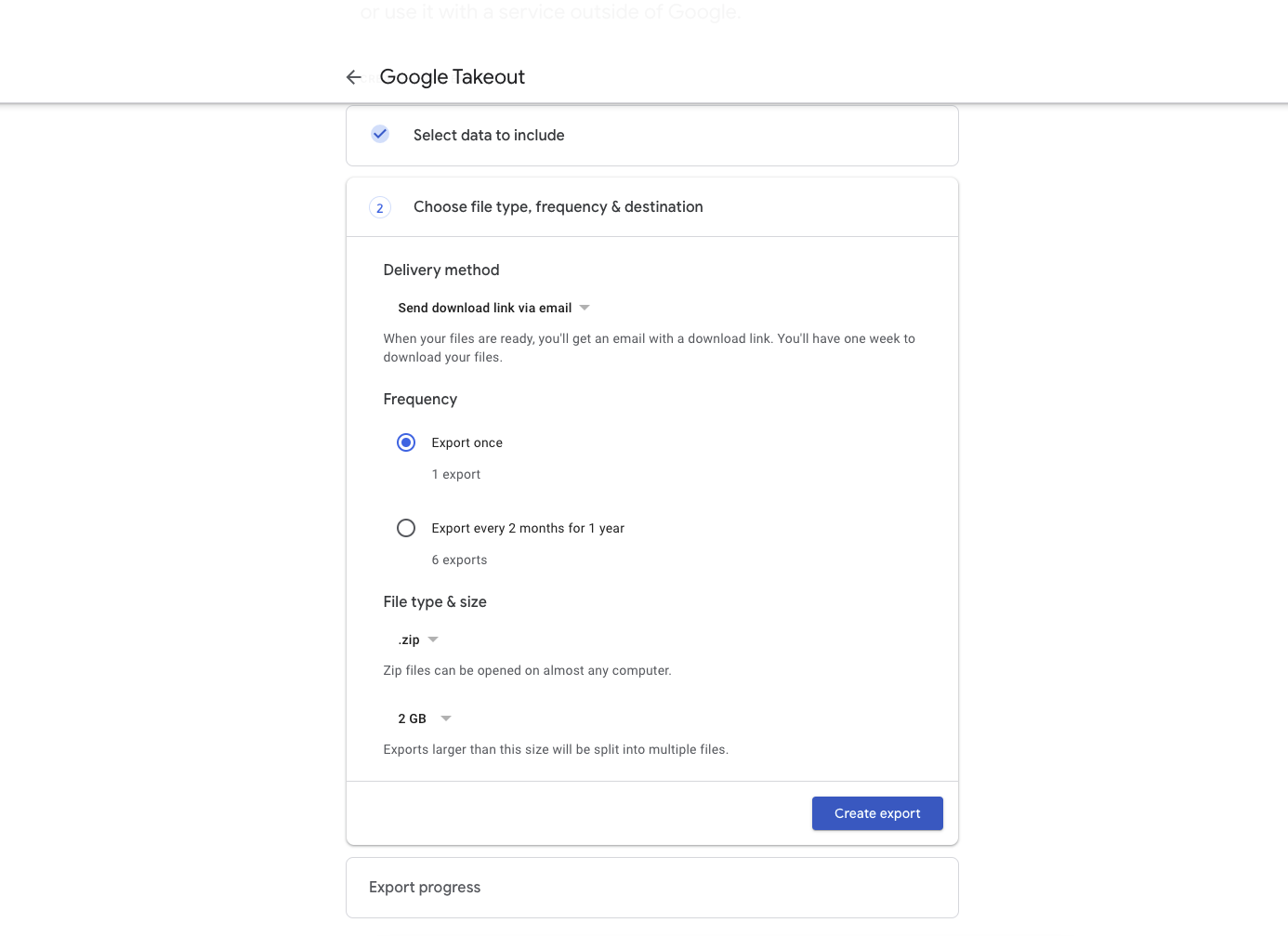
- Download the exported .zip file once it becomes available:
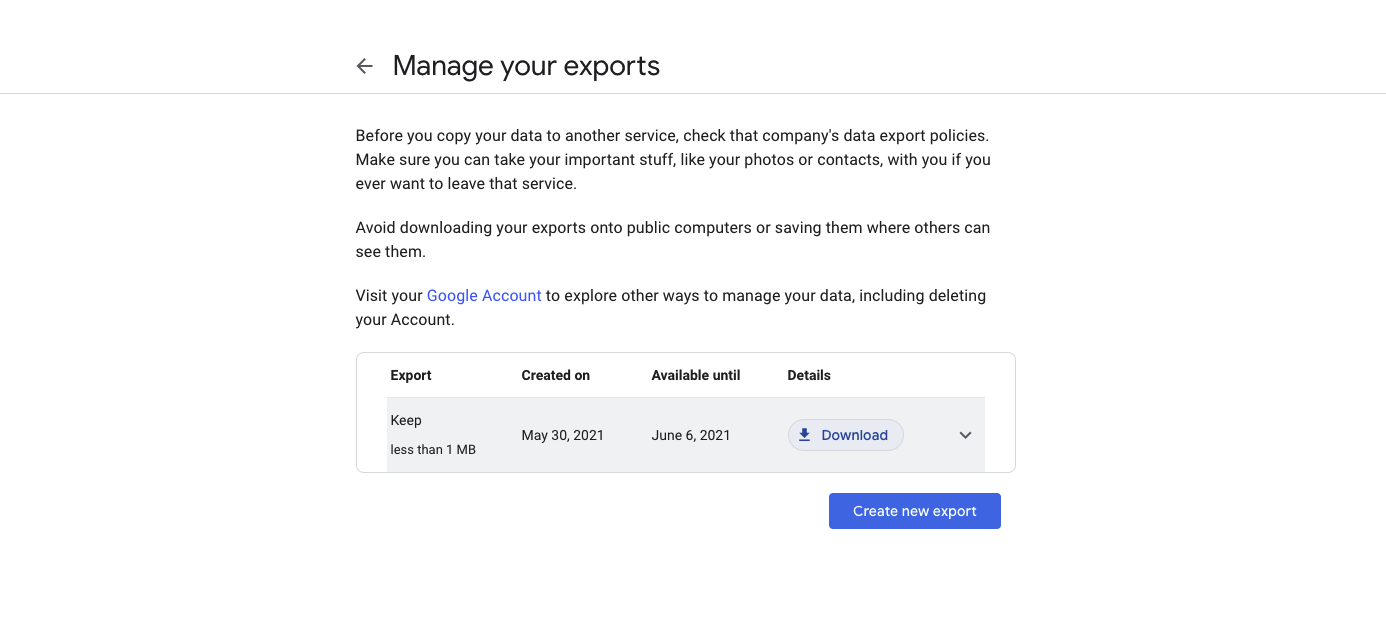
Importing Google Takeout into Notesnook
Once you have the Google Takeout containing your Google Keep notes, its time to import them into Notesnook.
- Open the Notesnook app (web or desktop)
- Go to
Settings > Notesnook Importerand selectGoogle Keepfrom list of apps.
- Drop the .zip backup file(s) you exported earlier from Google Takeout in the box or click anywhere to open system file picker to select the backup.
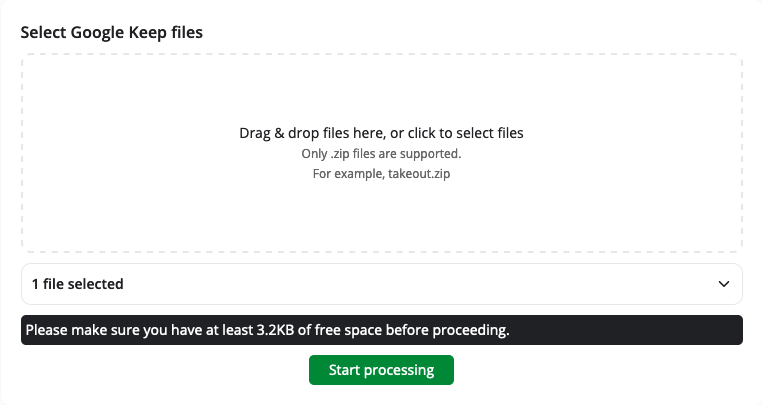
- Once the importing completes you should see all your notes in Notesnook. If you face any issues during importing, feel free to report them on GitHub.
Supported formats
Notesnook Importer is one of the most robust Google Keep importers around supporting almost 100% of Google Keep formats. Here’s a list of everything that can (or can’t be) imported into Notesnook:
- Attachments
- Images
- Checklists & other lists
- Links
- Tags/Labels
- Pinned status
- Colors